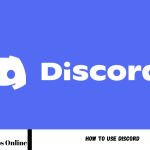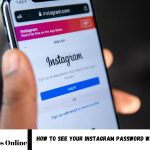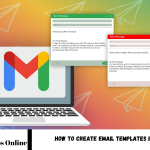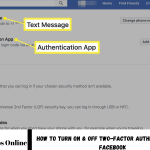Best Effective Way to Stop Tracking WhatsApp: The increasing concern about privacy on digital platforms has led many users to search for effective ways to stop being tracked on apps like WhatsApp. While WhatsApp provides end-to-end encryption, it does collect specific data, such as user information and metadata, which can be used for tracking.
One of the first steps is to take a photo and status, and last seen by choosing from options like “Everyone,” “My Contacts,” or “Nobody.” Disabling location sharing and restricting WhatsApp’s access to your device’s location can prevent location tracking.
Another helpful measure is to control app permissions on your phone, ensuring that WhatsApp only has access to necessary features, such as contacts and cameras, and nothing more. Using a VPN (Virtual Private Network) helps protect your privacy by masking your IP address and encrypting your internet connection, making it more challenging to track your online activity.
Adjusting Privacy Settings on WhatsApp
Adjusting privacy settings on WhatsApp is one of the most effective ways to protect your personal information and prevent tracking. Here’s how to fine-tune your privacy settings:
- Profile Photo Privacy: You can control who can view your profile photo. Go to Settings > Privacy > Profile Photo. Choose from three options: Everyone (visible to anyone on WhatsApp)
- My Contacts (only visible to people saved in your contacts)
- Nobody (hide your profile photo from everyone)
- Last Seen Privacy: The “Last Seen” feature lets others know when you were last active on WhatsApp. To adjust this, go to Settings > Privacy > Last Seen. You can choose Everyone (visible to everyone)
- My Contacts (visible only to those in your contacts)
- Nobody (hide from everyone)
- My Contacts Except… (choose specific contacts who won’t see your last seen status)
- Status Privacy: WhatsApp Status updates (similar to stories) can also be customized. To limit who can view your status, go to Settings > Privacy > Status. You can select My Contacts (all contacts can view it)
- My Contacts Except… (exclude specific contacts)
- Only Share With… (select specific contacts)
- Read Receipts: Disabling read receipts prevents others from knowing when you’ve read their messages. To do this, go to Settings > Privacy and turn off Read Receipts. This will also disable the blue ticks for your messages, but you’ll maintain privacy.
- Block Unknown Contacts: You can block anyone who is tracking or harassing you. To block a contact, open the chat, tap the contact’s name, scroll down, and select Block Contact. This prevents them from seeing your last seen, profile photo, and status.
By carefully configuring these privacy settings, you can limit exposure to personal data, control who interacts with you, and reduce the risk of being tracked on WhatsApp.
Limiting Access to Your WhatsApp Profile and Data
Limiting access to your WhatsApp profile and data is crucial for protecting your privacy and preventing unwanted tracking. Here are the steps you can take to control who can access your information on WhatsApp:
Restrict Who Can See Your Profile Information
- Under Profile Photo, About, and Status, you can choose from the following options:Everyone: Visible to anyone on WhatsApp.
- My Contacts: Visible only to people saved in your contacts.
- Nobody: Hides these details from everyone.
- My Contacts Except…: Choose specific contacts to exclude from seeing your profile information.
Control Who Can Add You to Groups
WhatsApp has a feature that lets you control who can add you to groups, helping to prevent unwanted additions or spam:
- Go to Settings > Privacy > Groups.
- You can choose from Everyone: Anyone can add you to a group.
- My Contacts: Only contacts saved on your phone can be added to you.
- My Contacts Except…: Exclude specific contacts from adding you to groups.
Disable Your Online Status
WhatsApp shows your “online” status when you’re actively using the app. While it’s not possible to completely hide this feature, you can hide your Last Seen status (which shows the last time you were active) to prevent tracking:
- Go to Settings > Privacy > Last Seen.
- You can set it to Nobody to hide it from everyone or My Contacts Except… to exclude specific contacts.
Turn Off Read Receipts
Read receipts are the blue ticks that appear when someone reads your message.
Limit WhatsApp’s Access to Your Data
WhatsApp asks for various permissions, such as access to your contacts, photos, camera, and location. By limiting these permissions, you can reduce the amount of data the app can access:
- On iPhone: Go to Settings > WhatsApp and toggle off permissions you don’t want to grant.
Enable Two-Step Verification
Enable two-step verification, which requires a PIN to access your WhatsApp account:
- Go to Settings > Account > Two-step verification and follow the instructions to set up a PIN.
Remove Unwanted Contacts
If you’re concerned about unwanted individuals accessing your profile, you can block or remove contacts from your WhatsApp list:
- Open the chat with the person you want to block.
- Tap on their name at the top, scroll down, and select Block Contact.
By taking these steps to limit access to your WhatsApp profile and data, you can enhance your privacy and prevent others from accessing or tracking your personal information.
Using a VPN to Mask Your Online Activity
An effective way to mask your online activity and enhance your privacy while using WhatsApp and other apps is to use a server located in a different region, making it harder for third parties, including hackers.
Here’s how a VPN can help you stop being tracked on WhatsApp:
- Mask Your IP Address
By connecting to a VPN server, you are assigned a different IP address, which hides your real one. Since WhatsApp and other online services often use IP addresses to track users’ locations and online behavior, masking your IP can prevent them from collecting this data, adding an extra layer of anonymity.
- Encrypt Your Internet Connection
A VPN encrypts your internet traffic, making it unreadable to anyone who intercepts it. This includes any monitoring tools or tracking software that could be used to spy on your online activity. Even if your network is compromised (such as in a public Wi-Fi hotspot), the encryption ensures your data remains safe.
- Avoid Geo-Tracking
WhatsApp sometimes uses geolocation data to track your location based on your IP address. This can prevent WhatsApp from collecting accurate location data for tracking purposes.
- Prevent ISP and Government Monitoring
In some regions, ISPs and governments monitor internet usage to track online behavior. A VPN masks your activity from these entities, ensuring your WhatsApp chats and online activities remain private.
- Secure Your Connection on Public Wi-Fi
Using public Wi-Fi networks can expose you to security risks, as these networks are often not encrypted. By using a VPN, your data is protected from hackers who might try to intercept it on public networks, safeguarding your messages and personal information.
How to Use a VPN with WhatsApp:
- Choose a Reliable VPN Service: Look for a VPN provider with solid security features, a no-logs policy, and servers in locations you can choose from.
- Download and Install the VPN: Install the VPN app on your phone or device.
- Use WhatsApp as Usual: Once connected, you can continue using WhatsApp as usual, with the added benefit of masked IP addresses and encrypted traffic.
While a VPN is a powerful tool for enhancing privacy, WhatsApp’s end-to-end encryption already protects the content of your messages. A VPN primarily adds a layer of protection to your network connection and helps you avoid location-based tracking or surveillance.
How to Protect Your Phone from Spyware and Malware
Protecting your phone from spyware and malware is essential to safeguard your personal information, privacy, and online security. Here are some practical steps you can take to protect your device:
Install Trusted Security Software
Some popular mobile security apps include:
- Norton Mobile Security
- McAfee Mobile Security
- Bitdefender Mobile Security
- Avast Mobile Security
These apps protect against malware, can provide real-time scanning, and offer features like web protection, anti-theft tools, and device tracking.
Download Apps Only from Trusted Sources
To avoid downloading spyware or malware, always install apps from trusted sources:
- Check app reviews, ratings, and permissions before installing any app. If an app asks for unnecessary permissions (like access to your camera or contacts without reason), it may be a red flag.
Keep Your Operating System and Apps Updated
Regular updates are crucial to patch security vulnerabilities. Both iOS and Android periodically release security updates that protect your phone.
- Turn on automatic updates for apps and the operating system.
Use Strong Passwords and Biometric Authentication
Using strong passwords, PINs, or biometric authentication (fingerprint or face recognition) can make it much harder for attackers to access your phone:
- Enable fingerprint or face recognition if your phone supports it.
- Set a secure, complex password or PIN that’s hard to guess.
- Avoid using simple passwords (e.g., 1234 or your birthdate).
Read Also: How to See Your Instagram Password While Logged in
Disable Unknown Sources for App Installation (Android)
On Android phones, removing the ability to install apps from unknown sources is a simple way to prevent malware from being installed:
- Go to Settings > Security > Install from Unknown Sources (or Install unknown apps), and ensure that this setting is turned off.
- Only allow app installations from trusted sources like Google Play Store.
Be Cautious of Phishing Scams
Phishing attacks often take the form of emails, SMS, or social media messages that try to trick you into downloading malicious software. Always be cautious of unsolicited messages and links.
Enable Two-Factor Authentication (2FA)
Enable two-factor authentication (2FA) on apps that support it, especially for sensitive services like banking and social media. 2FA adds an extra layer of security, requiring a second form of verification in addition to your password.
Use a VPN for Secure Connections
Your internet traffic protecting you from spyware or malware that tries to monitor your online activity
Review App Permissions Regularly
- On Android: Go to Settings > Apps > Permissions and review what each app has access to.
- On iPhone: Go to Settings > Privacy to check app permissions for location, camera, microphone, etc. If you notice any app with unnecessary permissions (e.g., a flashlight app asking for access to contacts), revoke them.
Backup Your Data Regularly
Backing up your phone data ensures that you won’t lose important files or information if your device is compromised by malware or spyware. Use cloud services like Google Drive (Android) or iCloud (iPhone) to back up your contacts, photos, and other vital data.
Avoid Rooting or Jailbreaking Your Phone
Rooting (Android) or jailbreaking (iPhone) your device removes the built-in security restrictions set by the operating system, making your phone more vulnerable to malware and spyware. Unless you have a specific reason and understand the risks, avoid rooting or jailbreaking your phone.
Reset Your Phone If It’s Compromised
If you suspect that your phone has been infected with spyware or malware, you can reset it to factory settings. This will erase all data from your device, removing any malware or spyware:
- On Android: Go to Settings > System > Reset > Factory Data Reset.
- On iPhone: Go to Settings > General > Reset > Erase All Content and Settings.
By taking these steps—using security software, downloading apps only from trusted sources, updating your phone regularly, and using robust authentication methods—you can significantly reduce the risk of spyware and malware compromising your phone.
Frequently Asked Questions
What’s the role of Two-Step Verification in preventing tracking?
An extra layer of security by requiring a PIN to access your WhatsApp account. This makes it harder for anyone to hack or track your WhatsApp activity.
Is it safe to use third-party apps to stop WhatsApp tracking?
Be cautious when using third-party apps. Some apps that claim to stop tracking might compromise your security or privacy. It’s better to adjust WhatsApp’s built-in settings and use reputable privacy tools like VPNs.
Can someone track me if I don’t share my location on WhatsApp?
If you don’t share your location and adjust privacy settings, it becomes harder for anyone to track you directly through WhatsApp. However, metadata, such as your IP address, can still be tracked by WhatsApp or third parties.
How do I block someone from tracking me on WhatsApp?
If you suspect someone is tracking or harassing you, you can block them by going to the chat, tapping on their name, and selecting Block Contact.
Can disabling read receipts stop tracking on WhatsApp?
Turning off read receipts prevents others from knowing when you’ve read their messages. While it doesn’t stop tracking entirely, it adds a level of privacy to your interactions by hiding read status. Go to Settings > Privacy to turn off read receipts.
Conclusion
The best and most effective ways to stop tracking on WhatsApp involve adjusting privacy settings, using security tools, and being mindful of the app’s permissions. By reviewing and limiting who can view your profile, status, and location, you can significantly reduce the amount of personal data shared on the platform.