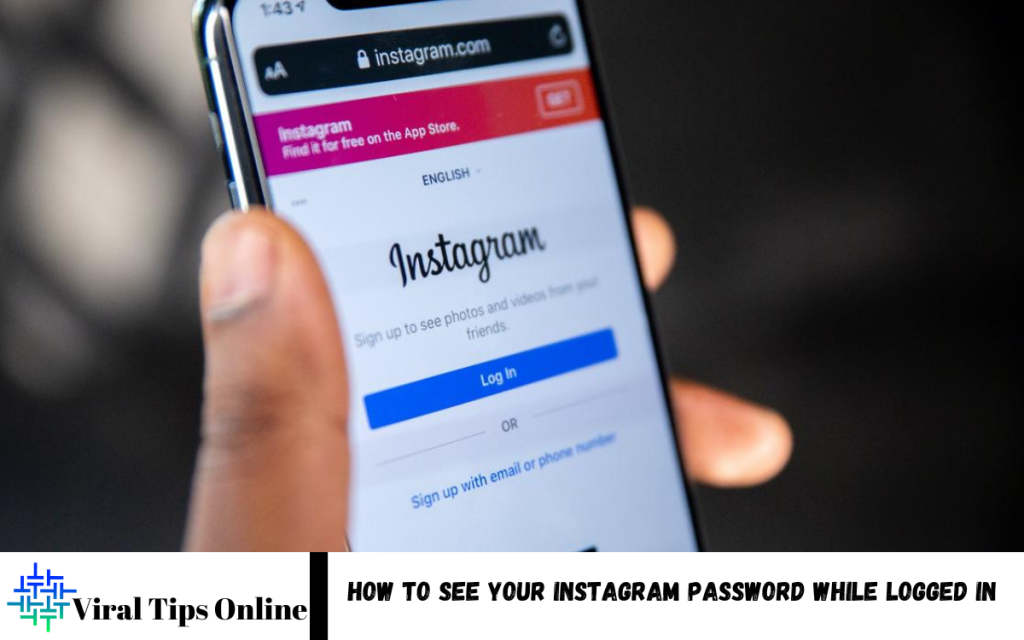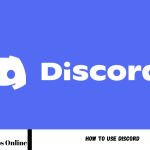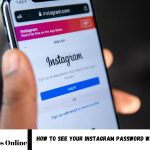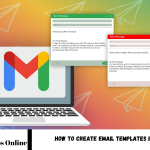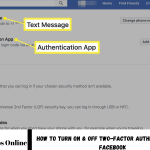How to See Your Instagram Password While Logged in: If you’ve ever forgotten your Instagram password or wanted to verify what it is while logged into your account, you might wonder if there’s a way to view it without having to reset it. Unfortunately, Instagram does not provide a direct method to see your password once you’re logged in.
You can try a few workarounds to retrieve your password. One of the simplest ways is to check the passwords you save in your web browser or password manager. Many modern browsers, like Google Chrome, Firefox, and Safari, have a feature that stores passwords for websites you visit, including Instagram. You can find this by going into your browser settings and looking under the password management section.
If you don’t use a password manager or your browser doesn’t store your credentials, your next option would be to reset your Instagram password. Instagram allows you to reset your password via email or SMS by sending a recovery link, which you can use to set a new password.
Can You See Your Instagram Password While Logged In?
No, Instagram does not allow you to see your password while you’re logged in. This is a security feature to ensure that your account remains protected from unauthorized access. While you’re logged into Instagram, there is no option within the app or website to display your current password.
You’ve saved your Instagram password in a web browser or password manager; you can retrieve it through those tools. Many modern browsers, such as Google Chrome, Firefox, and Safari, offer the ability to view saved passwords in the settings or preferences menu. By accessing these settings, you can find your Instagram credentials.
If you don’t have your password saved or can’t find it, you can always reset it by using Instagram’s “Forgot Password” feature.
How to Retrieve Your Instagram Password Without Logging Out
Retrieving your Instagram password without logging out is possible if you have saved it in your web browser or password manager. Here’s how you can do it:
Check Saved Passwords in Your Web Browser
Most modern browsers allow you to save passwords for websites you visit. If you’ve previously saved your Instagram password, you can retrieve it through the browser settings.
For Google Chrome:
- Open Chrome and click on the three dots in the top-right corner.
- Go to Settings > Autofill > Passwords.
- Scroll down to find “Instagram” in the list of saved passwords.
For Firefox:
- Select Logins and Passwords.
- Search for Instagram in the list.
- Click on the entry and select “Show Password” (you may need to enter your device password).
For Safari:
- Go to the Passwords tab and find Instagram.
- Click on the entry, and it will show your password.
Use a Password Manager
If you use a password manager (e.g., LastPass, 1Password, or Bitwarden), your Instagram password is likely stored there. Open your password manager app or browser extension, search for Instagram, and view your password.
Reset Your Password
If you haven’t saved your password and can’t find it through a password manager or browser, your last option is to reset it using Instagram’s “Forgot Password?” feature. This will send you a recovery link via email or SMS, allowing you to create a new password.
By following these methods, you can retrieve your Instagram password without logging out of your account.
Read Also: Get Millions of Followers Upload Reels Instagram More Engagement
Using Password Managers to Find Your Instagram Password
Using a password manager is one of the most secure and convenient ways to store and retrieve your Instagram password without logging out. Password managers securely save your login details and can autofill them on websites and apps, ensuring you don’t have to remember each password. Here’s how you can find your Instagram password using a password manager:
Access Your Password Manager
First, open your password manager. This could be a browser-based manager or a dedicated app, depending on what you use. Popular password managers include:
- LastPass
- 1Password
- Dashlane
- Bitwarden
Search for Instagram
Once you’re logged into your password manager, use the search bar (if available) or scroll through your saved entries to find Instagram. Most password managers organize your entries in a list, making it easy to find specific sites.
View Your Instagram Credentials
After locating the Instagram entry, select it to view the stored login information. In most password managers, you’ll be able to see both the username and the password associated with Instagram.
- For LastPass: Open the LastPass app or browser extension and search for Instagram. Click on the entry to view your username and password. You can also copy your password and paste it into Instagram’s login page.
- For 1Password: In 1Password, click on the Instagram entry, and your credentials will be displayed. You can also use the “Reveal” option to see the password in plain text.
- For Bitwarden: After searching for Instagram in Bitwarden, click the entry to see your username and password. You can also use the “eye” icon to reveal the password.
Copy and Use Your Password
Once you’ve found your Instagram password, you can copy it directly from the password manager and use it to log in to your account. Some password managers also offer an autofill option, which automatically fills in the login details when you visit the Instagram website or open the app.
Security Considerations
Password managers provide secure encryption, but it’s essential to use a strong master password to ensure your data remains protected. For extra protection, consider enabling two-factor authentication (2FA) on both your password manager and Instagram account.
You can easily find your Instagram password without logging out or going through the reset process.
What to Do If You Forget Your Instagram Password
If you forget your Instagram password, don’t worry—there is access to your account. Here’s what you can do:
Use Instagram’s “Forgot Password” Feature
Instagram has a built-in feature to help you reset your password.
- On the App: Open the Instagram app and go to the login page.
- Tap Forgot Password? or Trouble Logging In? under the login button.
- Enter the email address, phone number, or username associated with your account.
- On a Web Browser: Go to Instagram’s login page.
- Click on Forgot password? Below is the login form.
- Enter your email, phone number, or username.
Check Your Email or SMS for a Reset Link
Once you request a password reset, Instagram will send a link to the contact method you provided. It could take a few minutes to arrive, so check your email inbox or SMS messages. Be sure to check your spam or junk folder if you don’t see the email right away.
Reset Your Password Through Facebook (if Linked)
- On the Instagram login page, click Log in with Facebook.
- If you’re already logged into Facebook on your device, you will have access to your Instagram account directly.
Verify Your Identity if You Don’t Receive the Reset Link
If you’re not receiving the reset email or SMS:
- If you still don’t receive the reset link, check your spam or junk folder.
- If the issue persists, visit Instagram’s help page for more troubleshooting tips.
Use Instagram’s Account Recovery Form
If none of the above methods work, you can submit a request through Instagram’s Account Recovery Form:
- Go to the Instagram Help Center.
- Search for “account recovery” and follow the steps to verify your identity.
- Instagram may ask you to submit a photo of yourself holding a code to confirm your identity.
Create a Strong New Password
After resetting your password, ensure you choose a strong and unique one that hasn’t been used for any other accounts. Using a password manager is a great way to securely store and manage your passwords.
Enable Two-Factor Authentication (2FA)
For added security, enable two-factor authentication (2FA) on your Instagram account after recovering your password.
By following these steps, you should be able to recover your Instagram account and set a new password.
Frequently Asked Questions
Is it safe to use a password manager to store my Instagram password?
Secure way to store and retrieve your Instagram password, as they encrypt your credentials for added protection.
Can I recover my Instagram password if I don’t have access to my email or phone number?
If you can’t access your recovery email or phone, Instagram offers an account recovery form to verify your identity and regain access.
Can I see my Instagram password if I’m logged in on the app?
No, the Instagram app does not allow you to see your password, but you can reset it through the “Forgot Password?” option if needed.
How can I prevent forgetting my Instagram password in the future?
It’s a good idea to use a password manager to securely store and organize your passwords or to enable two-factor authentication (2FA) for extra protection on your account.
What should I do if I can’t receive the password reset email or SMS from Instagram?
If you still haven’t received the reset link, check your spam/junk folders and try the account recovery form on Instagram’s website.
Conclusion
You can retrieve your password through your web browser’s saved passwords or by using a password manager if you’ve stored your credentials there. If you haven’t saved your password, the most effective solution is to reset it using Instagram’s “Forgot Password?” feature, which sends a recovery link via email or SMS.